| 4.2.3 General Options |
This tab allows you to set your connection speed and miscellaneous interface options:
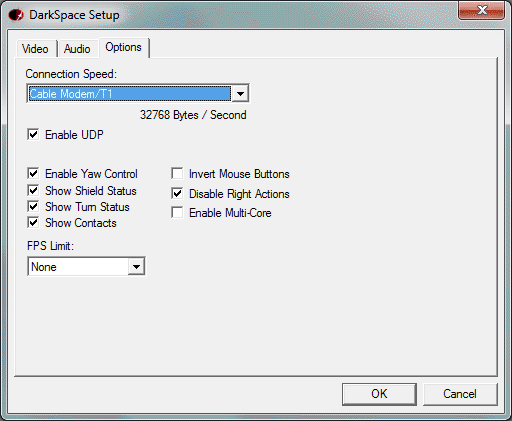
o Connection Speed
This interface allows you to manually set your connection speed, or to have DarkSpace auto-detect it upon entering a server.
o Enable UDP
When checked, DarkSpace uses a UDP connection. Turning this off may improve gameplay if you experiance major sync problems
o Enable Yaw Control
When checked, you set your turn rate in game, and your ship will turn at that speed until interrupted. When unchecked, you set a heading with the "A" and "D" keys, and your ship will turn to that heading as quickly as possible. Use "ALT+Y" to toggle this option in game.
o Show Shield Status
When checked, you will see shield/armor rings around your ship and targeted ships. This aids in detecting weakened defenses. Use "/" in game to toggle this option in combination with the following option.
o Show Turn Status
When checked, you will see a graphical representation of your turn rate or set heading centered on your ship. Use "/" in game to toggle this option in combination with the above option.
o Show Contacts
When checked, you will see diamonds on your screen for all local objects within sensor range. (Unless they have anti-sensor capabilities). When unchecked, you will not see the diamonds by default, making the game more cinematic. Use ALT+C in game to toggle this option. Left and Right Brackets, "[" and "]" will adjust the range at which contact diamonds appear on your screen, default range is 5,000gu.
o FPS Limit
Limits your frame rate while playing. Lower limits may increase performance, particularly on lower-end systems or integrated graphics chipsets.
o Invert Mouse Buttons
This option swaps context sensative mouse commands.
o Disable Right Mouse Actions
This option disables some context sensative mouse commands.
o Enable Multi-Core
This option enables support for multiple processor cores. However, due to timing issues, this setting is known to cause issues such as latency issues, or misc issues including (but not limited to) not being able to target planets, or not being able to see missiles. Most users can get by just fine with this setting off. |