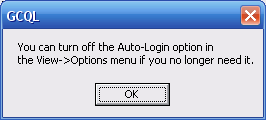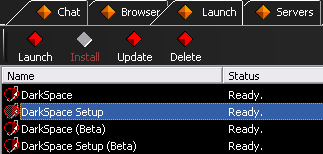GameCQ Lobby
This page is currently for clarifying frequent doubts about GameCQ Lobby, PaleStar's proprietary chat client.
Contents
- 1 Frequently Asked Questions
- 1.1 How can I send messages to people on my Friends List?
- 1.2 How can I whisper to another player in GameCQ chat rooms?
- 1.3 How do emotes work? How do I make custom chat room actions or emotes?
- 1.4 How do I add an image to my profile/signature?
- 1.5 How do I change my text color in the chat rooms?
- 1.6 How do I leave messages to players who are not currently online or are inside a game?
- 1.7 How do I log off or change accounts?
- 1.8 I'm in the lobby, but how do I play the game?
- 1.9 Is being in a fleet mandatory to play? How do I make/join a fleet?
- 1.10 What are the GameCQ Chat line commands?
- 1.11 What do the colors of the icons next to the names in the chat room mean?
- 1.12 What is the /report command and when should I use it?
Frequently Asked Questions
How can I send messages to people on my Friends List?
To add a person as a Friend, right-click on their name in the Members list in the lobby and select the Add Friend option, or type /friend add [user name|@user id] in the chat box.
To send a message to your friends, type /send friends [message] or just /send f [message] for short. The message will be sent to everyone on your friends list. Friends not currently online will receive your message when they log in.
How can I whisper to another player in GameCQ chat rooms?
Whispering is done with the chat-line command /send playername message or /send @playerID message, where playerID is the number associated with the player to whom you are whispering, and message is what you want to say. To save you the trouble of looking up ID numbers and typing the full command, there is a right-click menu shortcut provided. Simply right-click on the name of the person to whom you wish to whisper, and choose Send. Then, fill in your message in the chat box, and hit enter to send. Your message will only be visible to you and your intended recipient.
If you decide you do not want to send the message, simply backspace until all text is gone from the chat line at the bottom of the screen, or press the Escape key.
How do emotes work? How do I make custom chat room actions or emotes?
Emotes are lines of text you can make that specify something you do, or an action you perform. With normal text, you can only easily express ideas and thoughts, but with emotes you can also specify actions. They are made with the /me command. If you want to make an emote quickly, and not have it be saved, you can use the /me command from the chat line. Just type /me performs an action. This way, you can create emotes to fit the moment.
Select the View | Options menu item from the menu at the top of the GCQL window. A dialog box will open, showing you the list of actions/emotes currently configured. You can use the Add/Remove buttons at the bottom of the dialog, or just double-click an existing action to edit it. Note that you can add as many emotes as you want, but the amount of space in the pop-up menu that appears when you right-click someone's name in the chat room to use them is limited.
An emote consists of two things: the /me command, and the text you wish you use for your action. The /me begins the emote, and any text after that follows your name in the chat window. For example, if your name is JoeBlow, and you type /me slaps himself on the head, the chat window will display
- JoeBlow slaps himself on the head
If you wish to do things to others, you can use the $d code. Put this in the place where you want the recipient of your action to go. Then, when you right click on a name in the chat window and select the emote, it will fill in the person you clicked on in place of the $d. For example, if your emote reads /me smiles and gives $d a hug..., and you use it on player Joebob, the chat output would read
- JoeBlow smiles and gives Joebob a hug...
When you are done editing or creating your actions, close the Options dialog box. Your new and updated actions are available on the right-click menu immediately.
For adding colors to your emotes, you need a set of color tags like [color=0000ff] and [/color]. The values in color tags are in hexadecimal format (color charts with hex values can easily be found with a Google search). One caveat, GCQL requires any letters in the color code to be lowercase, using CAPITAL LETTERS will break the color tag. For example: [color=00ff00] green text [/color] will result in green text, but using [color=00FF00] will not work.
How do I add an image to my profile/signature?
The first thing you have to do is find a website for your picture to be hosted on. There are plenty around the DarkSpace community that are willing to host a player's picture (or sig as it is often called), or you can use a public image host, such as [[1]]
Second, your sig will need to fit into the forum guidelines, meaning no sigs larger than 600px wide, 200px high, and 100kb in file size. Third, click on the blue Profile button at the top of GCQL, then hit "Edit Profile" at the bottom of the edit screen, you see a box for your signature. Now, after you've found a site to host your sig, and it has been uploaded, use the tags: [img] and [/img], placing the full URL of your sig between the two tags. VOILA! There is a picture for your profile/sig.
How do I change my text color in the chat rooms?
On the bottom of the lobby, to the right of the chat-line, there is a small button which allows you to change your text color. On the button is a black T with a small box of color underneath it, showing your current color selection (by default, it is yellow). Click the T button to bring up a window to customize your color (note that some colors which are difficult to read are not available for use).
How do I leave messages to players who are not currently online or are inside a game?
Use the /send command from the chat room or from the message line while in the Game Client.
First, however, you must know the user's name or ID number. The normal way to use the /send commmand is:
/send TheOtherUser I crashed on a planet for the 1234th time today. What do I get?
The user name specified does not have to be complete, but it must be unique enough to distinguish between similar names; otherwise, the command will fail with the error message "Error, found N matches for TheOther". Try again with the complete name of the user. If you are not sure of the user's correct name, use the alternate method described below.
The other way is to first use the /find command to locate the user, like so:
/find MyBuddy
The output will look something like so:
- Found 1 matches for 'MyBuddy'...
MyBuddy @1234 : Offline
Then, you use the user ID with the /send command, like so:
/send @1234 I just got killed by JoeBlow's Elite Assault Dread for the 345th time!
Either way, the next time the specified user logs on (or immediately if s/he is currently logged on), the message will be delivered.
How do I log off or change accounts?
If, for some reason, you wish to log out of your current account, or feel you need to use a different account, you can simply exit the lobby by clicking the GameCQ menu and selecting Exit, or right-click the GameCQ icon in the system tray and selecting Exit.
If you're getting logged in automatically, you'll need to disable that feature first.
GameCQ displays a message box whenever you enable the auto-login feature on the login window.
I'm in the lobby, but how do I play the game?
If this is your first time starting DarkSpace, your client will most likely attempt to download the latest updates, you will also be asked to run the client setup program before starting. The client setup can also be found under the Launch Tab, labeled as DarkSpace Setup.
For the main game, select the Servers Tab. A List of all available servers will be displayed, you can click once on a server to see more information displayed in a box when you hover your pointer over the selected server. If you are just starting, look for the server named "Metaverse : Ursa Minor (Beginner Area)".
Once you find a server, you can join in any one of three ways.
- Simply double click on that server to join.
- You can also right-click on a server and select "Connect" to begin your game on that server.
- Select the server so that it is highlighted, and press the Play button again.
Is being in a fleet mandatory to play? How do I make/join a fleet?
Being a member of a fleet (same as guild/clan) is not required to play DarkSpace.
However, being in a fleet allows you to chat with your fellow clan members, post in your clan's private forum (if the clan is large enough, 15 members are required to have a forum), view forum posts and threads shared between all fleets aligned to a given faction, and to fly together on the same team on the Metaverse server (joining a fleet will actually restrict you to the faction that that your fleet is on, but only in the Metaverse server).
If you want to join a fleet, go to that fleet's home. You can find the list of fleets and a link to their home by going [here].
On the fleet's home page you should see a link for "Join Fleet" in the upper right portion of the screen. After initially joining, you will be listed as a recruit of that fleet (your name will be highlighted in red on the fleet's members list), until you are approved by one of the Fleet's admins (listed with a green highlight at the top of the fleet's members list) Once you've been recruited into a fleet, you'll automatically have the fleet's tag placed in front of your name.
If you want to make your own fleet, first review the [Fleet Approval Requirements]. The requirements will also be visible while editing your fleet after creation as a reminder.
Click the [CREATE FLEET] link, which can be found on the Fleets page or from the Fleet link under your Profile link on the left margin of the website. Clicking on the green diamond "Group" button in the lobby and selecting Fleet Home will also display a [CREATE FLEET] link.
On the fleet creation page you'll be prompted for the following information:
Fleet Name: The full name of your fleet.
Fleet Tag: A short abbreviation of your fleet's name. Generally tags are some letters, plus a pair of special characters such as -GTN-, =MYTH=, or *TS*. Brackets will automatically be placed around your fleet tag, so the result will look like [-GTN-].
Fleet Motto: Your fleet's slogan, phrase, battle cry, etc. Some fleets also use this place for posting requirements to join, or other rules. Whatever you put here, please keep it brief.
Fleet Home: Address for off-site fleet/clan web pages/forums. This is different than the fleet page linked on the list of fleets.
Faction: Your fleet's faction. This will restrict your fleet's members to playing on ONLY this faction while in the Metaverse (scenario servers don't have this restriction). Choose wisely, because if you want to change factions, you'll have to wait 7 days from the last time you changed factions.
Forum Private: If checked, only your fleet members will be able to view your fleet's forum. 15 members are required for a fleet to gain a forum.
Closed: If checked, players will not be able to join your fleet.
Pressing the Submit_Clan button will create the fleet, and once the fleet's been approved you'll have the clan tag in front of your name.
NOTE FOR FLEET ADMINS: If you're the one who created the fleet you will not be able to be demoted or kicked from the fleet by other fleet admins. However if you leave and rejoin, you'll lose this special privilege. If you change your email address and/or it's not validated, you will be demoted automatically, and you will not promoted back to fleet admin unless you have a valid email address. Also, DO NOT promote someone to fleet admin if you do not trust that person with the power to promote/demote/kick players in the fleet. If a fleet admin goes on a power trip and kicks everyone out of a fleet, that's too bad. The staff will generally not interfere with fleet politics.
What are the GameCQ Chat line commands?
The most up-to-date version of the commands can be found by typing /? in the chat line. Here are a few basics, though. To get full command line options of a command, simply type it with no parameters. For example, to learn how to use the /send command, simply type /send in the chat line. The chat window will then display all the parameters of the command.
- GCQ Client Commands
/? ... Display chat help /me ... Emotion /status ... Set status message /away ... Set status to away /back ... Restore status from away /send ... Sends message
- Usage: /send [friends|clan|user name|@user id] [message]
/room ... List/Join/Create/Find Rooms
- Usage: /room [list|join|create|leave|members] [room name|@room id]
/find ... Find another user
- Usage: /find [user name|@user id]
/who ... Show profile information
- Usage: /who [user name|@user id]
/clan ... List/Join/Create/Find clans
- Usage: /clan [list|join|create|leave|info|members] [clan name|@clan id]
/friend ... List/Add/Remove friends
- Usage: /friend [list|add|delete] [user name|@user id]
/ignore ... List/Add/Remove ignores
- Usage: /ignore [list|add|delete] [user name|@user id]
/say ... Send message to players in current room
- Usage: /say [message]
What do the colors of the icons next to the names in the chat room mean?
White Icons: They indicate a community administrator or developer of DarkSpace. These individuals can handle intricate and specific billing questions, and will also provide, if necessary, final word in player-mod debates, among other administrative things.
Green Icons: They indicate a moderator, the enforcers of the rules in DarkSpace. They are here to monitor the behavior of DarkSpace players as well as to help the players with any questions they may have about the game or the chat rooms.
Blue Icons: They indicate a developer, the volunteer assistants who help develop the game.
Yellow Icons: Yellow Icons: They indicate a standard player of DarkSpace. There is no distinction between any players with this icon: subscribed, unsubscribed, midshipman, or Fleet Admiral players all have the same yellow icon.
Gray Icons: They indicate players/moderators/administrators that are away from their keyboards.
Icons with a Red Outline: User is muted. Only moderators and administrators can hear what he or she says.
What is the /report command and when should I use it?
Improper use of this function will be dealt with severely.
/report sends a message to any available DarkSpace Staff currently online and logs the message for the DarkSpace Development and Support team.
It is only to be used for reporting:
- BUGS
- Messages for DS DEV Team
- Bad player behavior in GameCQ and in-game when no moderator is present to deal with it
- Messages related to Servers
A few notes: Bugs should preferably be sent to support@palestar.com or posted in the General Support forum.. The only time they should be reported and NOT posted is when they deal with exploits that could jeopardize the integrity of the game or give players unfair advantages over others. Then, it is better to tell a staff member in private, or /report the situation. Messages for the DS Dev Team should preferably be posted in the Developer Feedback forum. It's also possible to tell a Developer directly in chat (Developers are listed on the Staff page, accessible from the Staff link at the bottom of the left-hand website menu), though the Forum is nice because there is a copy of the suggestion easily accessible.