| 3.2.1 Chat tab |

Lobby: By Default, there are a few different Lobbies in DarkSpace: DarkSpace and DarkSpace - Beta. You can use this button to switch to different lobbies, which changes all three aspects of GameCQ: The rooms available, the servers to join, and the webpage to browse. Users of the aforementioned Beta client go to the Beta Lobby to join games.
Rooms: As an account logged in to GameCQ, you have the ability to join other rooms and create new ones. Clicking on this button will bring up a sub-menu with a list of available rooms. Some rooms will have a password requirement and will not allow entry if you do not know the password. However, you can use the New Room button to create a room that will appear in the list, with or without a password.
Friends: The GameCQ friends list is an easy way to keep track of your buddies within the community. Friends can easily be added to this list by right-clicking on their name in the Lobby and clicking "Add Friend". By clicking the Friends button you can get the location of any of your added friends as well as the option to send them a message or delete them from the list. To view these options, simply point to their name.
Groups: The group list is for the fleet you are in, if you have one, works in the exact same manner as the friends list, only the "delete" option is not accessible, as only Fleet Admins have control of member removal.
Staff: If you ever need to contact a staff member, this button shows all the stuff currently online. Please note that the "Server" staff member will never respond to your problems, as it is only used to tell other staff about current DarkSpace server issues.
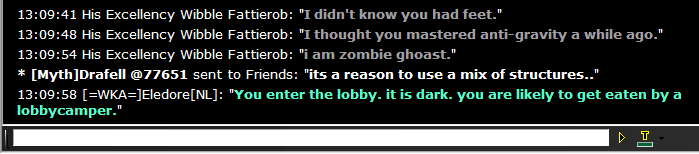
All chat coming from your current room, or private messages sent directly to you, is displayed in the chat window. The chat bar, below the chat window, is the typing field for all of your messages to the room.
To type a line into chat, simply enter a message and hit enter or click the ">" button immediately to the right of the text field. The button to the right of ">" has a "T" on it as well as a colored horizontal bar. Click on the small black arrow to the right of this symbol to select from a small palette of colors, or click on the T itself to be more specific. Your chat will then show up to the room in this particular color.
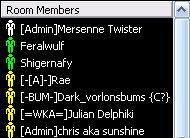
To the right of the chat window is the room's member list, shown to the right. This is a simple list of all people currently online in the room you are in. You can right-click on anyone's name to get Profile information about them, to add them to your friends (or ignore) list, or to send them an emote. For information on these advanced features of GameCQ, read Chapter 13 of this manual.
You will see different icon colors next to the list. There are five different colors altogether, and they denote different types of members. These icons are often called "shirts".
o White Icons denote Administrators, the head honchos of the PaleStar Community Staff.
o Green Icons denote Moderators, PaleStar's enforcers of the Rules of Conduct.
o Blue Icons denote Developers, Palestar staff that help develop for DarkSpace, but do not have any moderator or admin powers.
o Yellow Icons, as you will have as a newcomer, denote Players of all kinds.
o Gray Icons denote any of the above members who are away from their keyboards or have minimized GameCQ.
It is not uncommon, as the screenshot shows, to see members with a fleet tag by their name. This is a short series of characters in brackets that show that the room member is part of an organization of players or staff members called a fleet. It is very easy to create or join such a fleet, as you will find later. Some fleets denote members of PaleStar staff, such as [Dev] and [Admin], the Development Team and Administrators (White Icons) of DarkSpace. |