 | |  |  | |  |  |
| 3.2 GameCQ Lobby |
GameCQ is the literal hub of all things DarkSpace. When you log in, you will find yourself in a chat room with other members of the community. By default, new players are logged in to the "DarkSpace English" chat room, but this can be changed by the Language setting in the options. Here you can begin to become a part of the DarkSpace universe. However, the chat client is only a part of GameCQ's purpose.
GameCQ also functions as a browser for the DarkSpace website. It has generic web controls to allow you to easily browse the DarkSpace website, and since you are within the GameCQ client, you are automatically logged into the website to view private sections not normally visible from the web, such as fleet forums and your profile page.
Finally, GameCQ is the starting point for joining a game. The application is used as the launching point, able to view information on any server and see who is playing there (if you so desire).
Each of these three functions has its own set of navigational tabs in the GameCQ interface,
o The Chat Tab allows you to view and chat with other players
o The Browser Tab allows you to view the DarkSpace website and forums.
o The Launch Tab allows you to install, update, or delete your local files for DarkSpace, as well as access client setup options or even install special Beta-testing versions of DarkSpace.
o The Servers Tab displays all the currently running DarkSpace servers and allows you to join in the game on one of the servers.
The following sections will give you information on working each tab. For more advanced information on GameCQ's features, see Chapter 13 of the Manual. |
| 3.2.1 Chat tab |

Lobby: By Default, there are a few different Lobbies in DarkSpace: DarkSpace and DarkSpace - Beta. You can use this button to switch to different lobbies, which changes all three aspects of GameCQ: The rooms available, the servers to join, and the webpage to browse. Users of the aforementioned Beta client go to the Beta Lobby to join games.
Rooms: As an account logged in to GameCQ, you have the ability to join other rooms and create new ones. Clicking on this button will bring up a sub-menu with a list of available rooms. Some rooms will have a password requirement and will not allow entry if you do not know the password. However, you can use the New Room button to create a room that will appear in the list, with or without a password.
Friends: The GameCQ friends list is an easy way to keep track of your buddies within the community. Friends can easily be added to this list by right-clicking on their name in the Lobby and clicking "Add Friend". By clicking the Friends button you can get the location of any of your added friends as well as the option to send them a message or delete them from the list. To view these options, simply point to their name.
Groups: The group list is for the fleet you are in, if you have one, works in the exact same manner as the friends list, only the "delete" option is not accessible, as only Fleet Admins have control of member removal.
Staff: If you ever need to contact a staff member, this button shows all the stuff currently online. Please note that the "Server" staff member will never respond to your problems, as it is only used to tell other staff about current DarkSpace server issues.
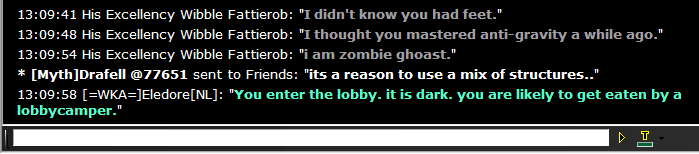
All chat coming from your current room, or private messages sent directly to you, is displayed in the chat window. The chat bar, below the chat window, is the typing field for all of your messages to the room.
To type a line into chat, simply enter a message and hit enter or click the ">" button immediately to the right of the text field. The button to the right of ">" has a "T" on it as well as a colored horizontal bar. Click on the small black arrow to the right of this symbol to select from a small palette of colors, or click on the T itself to be more specific. Your chat will then show up to the room in this particular color.
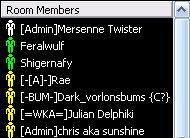
To the right of the chat window is the room's member list, shown to the right. This is a simple list of all people currently online in the room you are in. You can right-click on anyone's name to get Profile information about them, to add them to your friends (or ignore) list, or to send them an emote. For information on these advanced features of GameCQ, read Chapter 13 of this manual.
You will see different icon colors next to the list. There are five different colors altogether, and they denote different types of members. These icons are often called "shirts".
o White Icons denote Administrators, the head honchos of the PaleStar Community Staff.
o Green Icons denote Moderators, PaleStar's enforcers of the Rules of Conduct.
o Blue Icons denote Developers, Palestar staff that help develop for DarkSpace, but do not have any moderator or admin powers.
o Yellow Icons, as you will have as a newcomer, denote Players of all kinds.
o Gray Icons denote any of the above members who are away from their keyboards or have minimized GameCQ.
It is not uncommon, as the screenshot shows, to see members with a fleet tag by their name. This is a short series of characters in brackets that show that the room member is part of an organization of players or staff members called a fleet. It is very easy to create or join such a fleet, as you will find later. Some fleets denote members of PaleStar staff, such as [Dev] and [Admin], the Development Team and Administrators (White Icons) of DarkSpace. |
| 3.2.2 Browser Tab |

The Back, Forward, and Refresh buttons on the Navigation Bar are mirror images, in terms of usage, of a typical web browser. They make moving around the DarkSpace homepage in GameCQ easy and fast. The other buttons, however, are designed specifically for use with the DarkSpace homepage and will teleport you quickly to sections of the page without having to click links on the page itself.
o Home will take you to the front page of DarkSpace.net.
o News lets you view the latest DarkSpace News Articles quickly and easily.
o Forum takes you to the DarkSpace user forums. Here you can post message threads for discussion with other members.
o Downloads links you quickly to a list of available DarkSpace programs and files.
o Profile allows easy access to your prestige totals and statistics that you've accumulated as a player. |
| 3.2.3 Launch Tab |

o Launch will start the selected program after performing an automatic check for any available updates. In the case of DarkSpace or DarkSpace (Beta), this button will switch you to the Servers Tab, with the server list automatically filtered for that particular game.
o Install will install the selected program if it is not currently installed or if you have removed it.
o Update performs a manual check for updated to the selected program.
o Delete will remove the selected program by deleting its folder in ../PaleStar/DarkSpace/.cache/. |
| 3.2.4 Servers Tab |
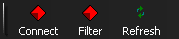
o Connect will connect you to the selected server after performing a check for updates. Double-clicking on a server has the same function as pressing the Connect button.
o Filter allows you to only display servers from a particular game, or display all active servers.
o Refresh will re-query the servers for response time (Ping), number of players, and other map information. |
|
|  |  |  |
Copyright © 2000 - 2024 Palestar Inc. All rights reserved worldwide.
Terms
of use - DarkSpace is a Registered Trademark of
PALESTAR
|